Neverskip Parent App is not opening: The Neverskip Parent App has encountered issues following recent updates on Android devices. If your children attend school, and the school has provided you with the Neverskip app for daily updates related to your kids’ education, you’ve come to the right place.
Neverskip Parent App
The Neverskip app performs two main functions: it allows schools to exchange updates and, most critically, it lets teachers give out daily homework assignments. In this method, parents may monitor their kids’ homework assignments and make sure they finish them. This app’s main objective is to create a digital connection between parents and schools, and avoiding verbal contact and paperwork that can occasionally result in misunderstandings.
Neverskip Parent App is not opening
However, over the last 2-3 weeks, many Android users have reported issues with the app. Some users report that when they use the app, it suddenly closes or disappearing after opening, making it impossible for parents to see their children’s schoolwork.
Even if some parents say they haven’t had any issues, it’s obvious that many users have raised their concerns in the reviews on the Android Play Store and may be raised with the developers of Neverskip directly. But, after all these attempts, the problems still exist. As a result, parents struggle to monitor their kids’ schoolwork, which can result in a backlog of unfinished tasks.
Access homework from Neverskip without App
Now, let’s explore how you can access your students’ homework in the Neverskip app
In this solution we will not use Neverskip Parent App to get home work. We will use web portal of NeverSkip to do it. We can login on web portal of Neverskip and download daily homework of students by using below method.
- Open your web browser and navigate to the following link: https://parent.neverskip.com/
- Enter the mobile number that is registered with your school.
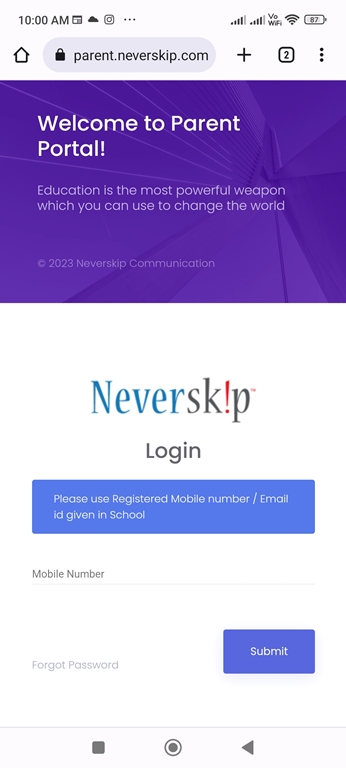
- If this is your first time logging into the neverskip parent web portal, you will be prompted to enter an activation code or OTP, which will be sent to your mobile device.
- After entering the OTP, the web portal will ask you to create a password. Provide a new password and confirm it.
- Once your password is created, you can use it for future logins to the neverskip parent web portal.
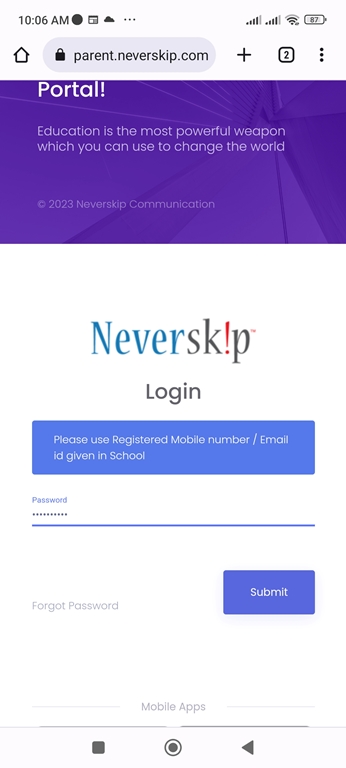
- After logging in to the web portal, you will find student data displayed, as shown in the image below.
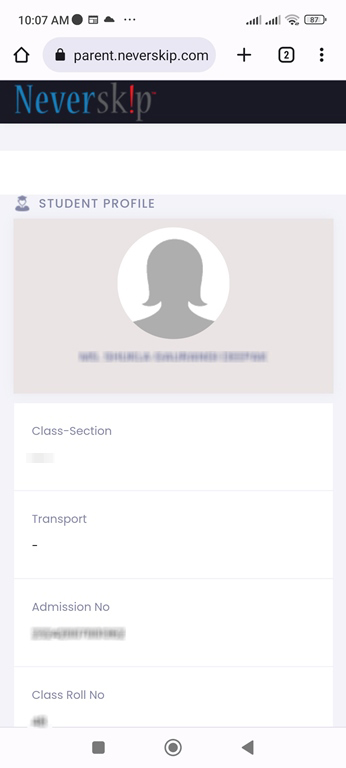
- If you can’t locate the “Class Diary” section by scrolling, you’ll need to access the menu within the web portal.
- The menu might not be readily visible; to find it, swipe the screen to the left as shown in the image.
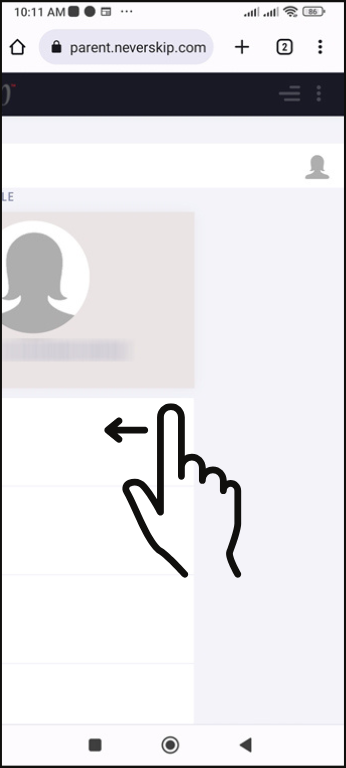
- Once you’ve dragged the screen completely to the left, you will see a menu icon (three lines) in the top right corner.
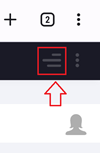
- Click on the menu icon, and you will find the “Class Diary” option.

- Here you can access and download the homework for all days.
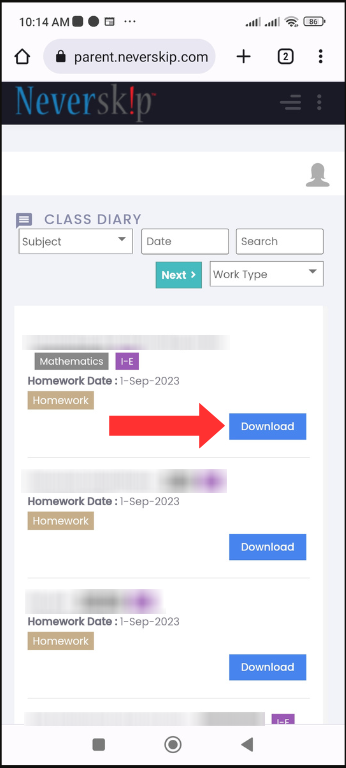
- To make accessing this portal easier in the future, consider creating a shortcut in your app tray. If you are using Chrome, click on the three vertical dots in the top right corner of Chrome, and you will see the “Add to Home screen” option.
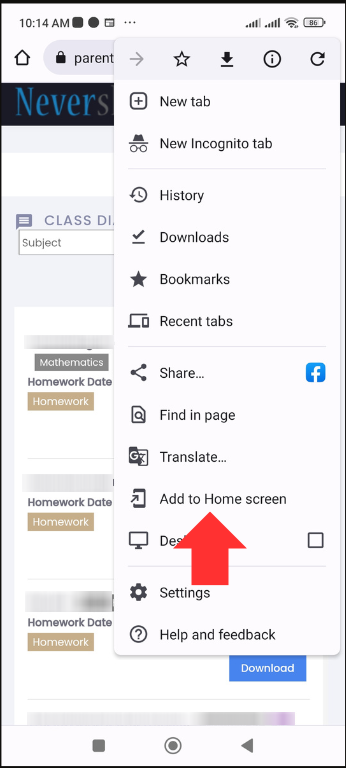
- Click on “Add to Home screen.”
- This will create a shortcut in your application list.
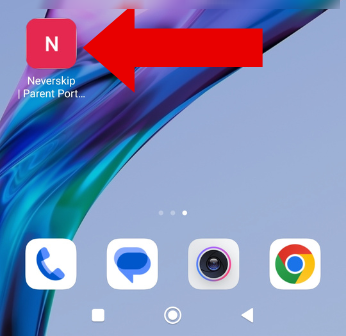
- From now on, you can directly open the neverskip parent web portal using that shortcut.
- If, after closing the browser, you don’t see the three lines menu in the top right corner of the portal when you open it again, follow steps number 8 and 9 to access it.
Use this method until this issue is resolved by NeverSkip. If you find this information useful, please share it with others who are experiencing similar issues.
